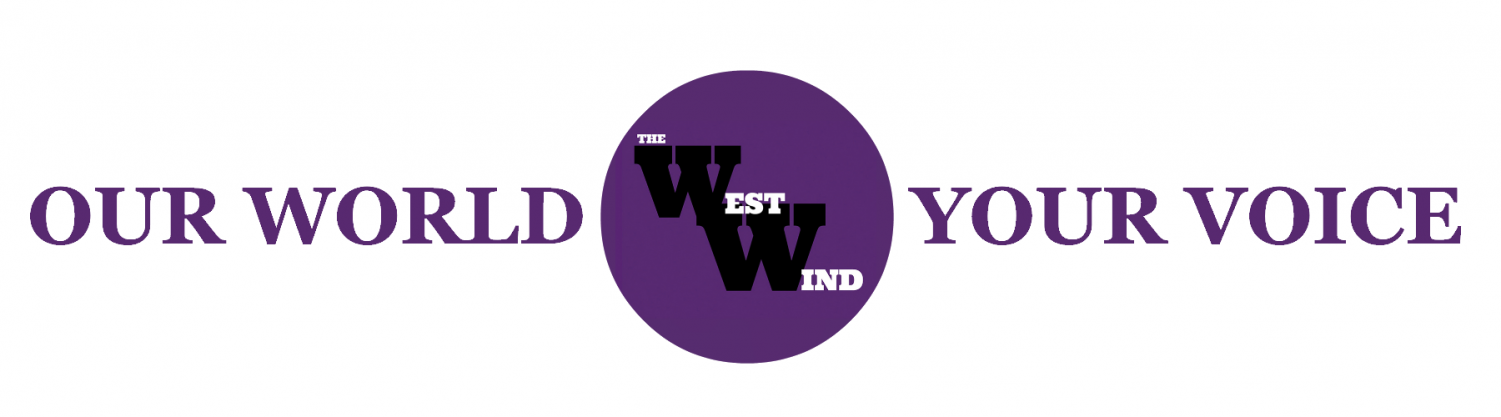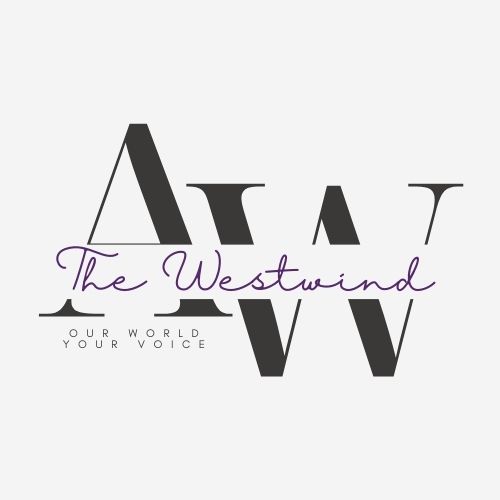PC Buyer’s Guide: 2023 Edition
What you’ll need to build a new PC!
Today, we will be looking at 3 price tiers for what kind of PC is best to use for gaming, design, work, or just getting you from point A to point B. The only points of concern here are that these prices are based on the cite called Newegg.com. The minimum requirement for the parts are that it must be capable of running Windows 11, not crash when anyone wants to open one chrome tab, and the parts must be from a reputable company such as Intel, Lenovo, or Razer.
Before the dive into the tiers of budgets, we have to talk about what these parts do and what they even do in a PC (If you build them yourself, you do gain bragging rights).
The CPU or Central Processing Unit is the brain of the PC. You won’t be able to do anything without it. Intel is a good company for most tasks like multitasking tabs, graphic design, or anything that needs accurate results and is an excellent choice for gaming. Meanwhile, AMD is the best solely for gaming, but “satisfactory” at everything else is being too generous. What I’m saying is that you’re going to have to pick between the two giants of CPU manufacturers and make a few “compromises” in what department you may want. Fun fact! If you want to get an Intel CPU, look for any letters as that can be an indication if you can overclock the CPU if it has integrated graphics, and/or if it’s a special edition. For PC enthusiasts out there, I did not say gaming edition as it’s exclusive only to China’s markets!
The RAM or Random Access Memory is what you store tabs on when the computer is in use. If you want to open more tabs or have them open up faster, the PC would need either a better CPU, faster RAM (RAM is measured in Mega Transfers or MT for short is what is used for speed), or just more capacity. Eight Gigabytes, or Gb, is the bare minimum for gaming while the recommended amount is 16 Gb. Anything over 32 Gb is overkill unless there’s music, streaming to twitch, and playing a game in high detail, all at the same time. Fun fact! If you open up task manager in windows, you can come across something called “Cache”. Cache means that RAM’s being used to help with long-term storage. If you are Caching anything, that means that the RAM is being used to help with the storage process of a file.
GPU or the Graphics Processing Unit is responsible for making an image pop up on the screen or multiple screens in front of you. Nvidia is the best company for GPUs, while AMD is good for cheaper parts. To give a basic explanation of how the company markets its GPUs, the first number represents the generation it’s in, the next number is what class it’s in, and the zeroes are just placeholders. Fun fact! For Nvidia, if you see “ti” or “Super” on the graphics cards, it means that it’s an upgraded and more powerful, albeit a more expensive version of the graphics card.
For storage, there are two types of storage. Hard drives are slow but can hold more data. Hard drives can also serve as a great boot drive if you ever need to get a cheap boot drive. Meanwhile, SSDs, or Solid State Drives, are fast and can come in two forms, 2.5-inch drives, and the m.2 version. 2.5-inch drives are cheap, and okay at speed, meanwhile, the m.2 is fast and a good choice for storage but can get expensive fast. SSDs are great for boot drives if you want a quick and snappy boot time. I would go for 1 tb if you want a good beginner’s amount of storage, however, two would be good for gaming if you had the extra cash laying around. Fun fact! If you get an SSD in the m.2 size, the SSD is faster than if it was running on Sata cords on a different side of the case.
For cooling, we can go two ways. The cheaper, and sometimes quieter way is to go for air cooling. Air cooling should really only be used if you don’t the money to go for water cooling your system. Water cooling, or as some people would call it an “AIO Water cooling” system, means that you can more rapidly cool your CPU, all while costing a little extra and some more space in your case. If you go for a high-end CPU, air cooling won’t cut it as it can’t transfer the heat that quickly. Fun Fact! If you go for water cooling, make sure you get the right kind as there are hard-lined water cooling systems meant for die-hard PC enthusiasts, and there’s the soft lined meant for the average PC builder.
PSU, or Power Supply Unit, is what everything, no matter the importance, depends on at some point. The Power supply is a very detrimental thing as it has a chance of turning into a fire hazard if you push it too hard. It’s also very important to get the amount of power you need because if you don’t have enough energy, you can get many issues with the PC. For example, you can have frequent crashes, unstable connections, and the list just goes on for miles. To solve this, I would recommend going to this website called pcpartpicker.com where it’ll show how much power you’ll draw, and then you can go from there. If you are new and want to be safe, but don’t know how much power is too much, I would recommend going around 100 watts above what the power draw would be and going for a power rating of gold as that is becoming the new standard. If you want to get into overclocking, I would recommend going 100-200 watts above what pcpartpicker.com says how much you’ll be using. Fun fact! If you go for a fully modular power supply instead of any other type of power supply, you can be more efficient at power usage, and not have to worry about having wires taking up too much room in your PC. Also, by using fully modular, power will only be diverted to the places that are connected, so that means you can use lots of energy without the fear of under-volting your computer if you don’t have a big enough power supply, and aren’t using a few features the PSU supports.
Now for the most basic one, the case. Like motherboards, (I’ll get into that in a moment.) different sizes can have more features if you have the right motherboard size. While most cases can fit smaller boards if you get a size too small. But if you get one too big, you must be extremely lucky that there is enough spare room for that motherboard to fit in. Otherwise, you’re going to have to either get a new case or motherboard. For example, if you get the 4000D airflow from Corsair, an ATX case, but if you get a motherboard a size up, you can get any parts you could ever want, and you’ll have a nightmare with that case. But that case is still considered one of the best even if it’s at a low price. Fun fact! If you want to keep your PC cool, make sure you get a case that has a mesh front because if it’s solid in the front, barely any air will get to the cooling, and screw everything up. Sometimes, you need to sacrifice barely any looks for a lot of performance.
Now for the Operating system or OS. The most commonly used OS is Windows 10, which you can no longer buy thanks to Microsoft wanting to roll out Windows 11 as fast as possible. If you want to be in the mainstream and go Windows, you’ll have to burn $140 for Windows 11 home, and $200 for Windows 11 Pro. If you want the free and slightly more stable option, then go for the Linux OS. Now, this is just me speaking out of personal experience, but if you get Windows 11 Pro, the security benefits are well worth the extra price as it can help you with resetting a computer and not having it lock you out. Fun Fact! If you get Windows 10, which is still supported until 2025, you can get a free upgrade to Windows 11 if you have an eligible PC. i.e., a computer that is just slightly more powerful than the tier 1 PC later in this paper.
Finally, we are now at the motherboard. The motherboard is a needed component for any PC to work because, without it, you can’t put the parts together. The motherboard is also responsible for the components “talking” to each other, so you need to look at the chipset of the motherboard. The chipset is the brain the motherboard has solely for the components themselves, and the type and generation of the chipset can be a huge factor in how fast your PC can be. The first number in the chipset is the generation for intel boards that it’s in, and the current generation is the 700 series chipsets. The next number is how much power that chip is packing. So if you get a 790 chipset, you have the most powerful board you can get at the present moment. If you want to get into any machine’s bios, keep pressing the Delete key, not the backspace key you use on text. If you want to overclock, make sure you’re not pushing the pc too hard, as that will make your pc run into frequent blue screens of death, and potentially have a mini sun right next to you. Motherboards also come in different sizes, ranging from mini-ITX, all the way to Extended-ATX or eATX for short. Surprisingly, the bigger you go, the more affordable it is, Except for eATX. The reason is that since all of the technology has to be shrunk whilst also still providing the same level of power, that means it’s a lot more effort in putting all that power into the Pc. Most people go for ATX as it works with most cases out there in the market, and looks cool in most cases (Pun intended). Fun fact! If you go into BIOS on an intel motherboard, look for a setting called “XMP”, which means in simple terms, “Unlocking your RAM’s full speed without too much work”. By doing this, you can squeeze out a few more frames, and you can be technically “Overclocking” your Pc without much harm.
If you want to build your very own PC for the first time using some of the parts on one of these lists, I would recommend going to a website called pcpartpicker.com. Pcpartpicker is the best way to determine if your pc will work, how much it’ll cost in total, and how much power that system will be pulling. Also, if you want to get anything fancy like a monitor, either go to a local PC shop that has a cheap monitor lying around or go to Amazon and try to find a monitor that isn’t above $100 if you’re going 1080p resolution. If you want a cheap and easy place to get your peripherals, go over to Target, and the max you should spend is $200 unless you’re going for “The Aircraft Carrier” PC then go wild and get only the best you can get. Before you blow $200 on a monitor, I only picked it as an example, and that $200 should be the budget for the mouse, keyboard, and monitor as well.
Without further ado, let’s get this show on the road!
Tier 1 of PCs: $500-ish
“The Airplane”
In this section, you are looking at what can be afforded without breaking the bank so severely that you need to sell most of your organs just to clear half your debt. This PC is what you can call the “It somehow works!” PC. This PC doesn’t have much of anything, can run a few 1080p videos, gets you from point A to point B even if it isn’t fast, and you won’t have to replace the parts for years to come. Sure, this won’t make you a gamer at decent fps(Only skill can make you a gamer), but you can do some office work, and maybe some binging if you’re that kind of a couch potato.
The parts list:
Core i3 12100f at $110
h610m Asrock at $80
Corsair Vengeance DDR4 (2X8) at $70
SanDisk SSD plus 1tb at $70
Corsair
Corsair RM 750 watt fully modular low noise at $100
COUGAR MX330-G at $60
Total: $490
The CyberCats’ views on this build: Good for office use. Also good for some cheap gaming if you’re on a tight budget.
Tier 2 of PCs: $500-$1500
“The Fighter Jet”
Here, you are looking for cheap gaming while keeping a limited budget. In this tier, you have the liberty of what to pick and choose what parts can help kill pixels if you so desire. This PC can also be used to help with graphic design, making music, recording videos for Youtube, and twitch streaming.
The parts list:
Intel Core i5 13600k at $320
MSI MAG B760M WiFi DDR5 LGA 1700 at $200
Corsair vengeance DDR5 600 (2X16GB) at $160
Sabrent Rocket 1 TB Nvme SSD at $ 90
Corsair RM850x Fully Modular at $140
Corsair 4000D Airflow at $100
RTX 3060 at $350
Total: $1360
The CyberCats’ views on this build: Good for first-time gamers. Nothing too overkill, and yet this pc is so perfectly balanced. This pc won’t need any replacement for a few years after you get “good” at gaming.
Tier 3 of PCs: $1500+
“The Aircraft Carrier”
In this tier, you are looking for the best in budget gaming, and you can get good parts while hurting the banks and the health of your organs “a little”(Ma! Don’t worry about the basement! It’s just the goats!). This is where you can crank most things at a comfy 90 fps at 4k. This PC means that you won’t need to replace anything for a few years.
The parts list:
Intel Core i9 13900 at $600
Asus Z790-A WiFi at $300
Corsair Dominator Platinum DDR5 6000 (4X32Gb) at $700 You must buy it twice to meet the 4-stick requirement! It was originally 2 sticks.)
Sabrent Rocket 8TB Max Performance at $1,500
Seasonic Prime 1300w 8-+ Platinum Fully Modular at $200
Corsair 4000D Airflow at $100
RTX 4090 at $1770
Total: $5390
The CyberCats’ views on this build: Completely overkill, and way much more than what you may ever possibly need. This is, however, one of the biggest flexes you can do if you really want to do anything while not breaking a sweat.
So now that you have seen the lists that may or may not fit your budget, I hope you can finally complete your dreams of design, gaming, or anything else that needs a computer to get the job done. If you ever want any of these lists or any combination of these parts, simply go to Newegg.com, copy and paste the names, and get the parts your heart desires, what your wallet can handle, and have fun building the PC (or be lame and just buy a prebuilt PC).
I hope you at least were interested and learned something from this piece. If you want me to do a Review on what you may need after building or buying a PC, just tell me in the comments and if I see enough comments supporting that, then I’ll try to make something about monitors, keyboards, and anything else that’ll be needed for using a PC and gaming.